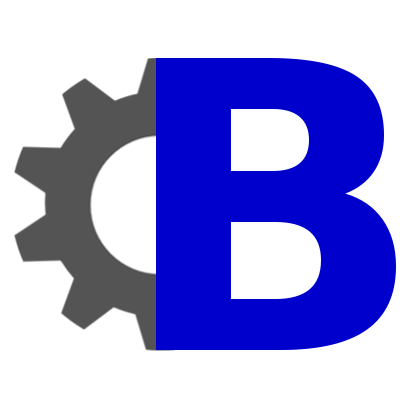How to use ConfiBack¶
Making manual device backup¶
Recommended way of making device backup is scheduling it automatically for all devices. In some cases you would like to make device backup manually. It is possible from device list. Go there, check a device checkbox, select from Action menu option Make manual backup of selected devices and click to Go.
Downloading backup configuration file¶
There are three ways to download backed up configuration.
- From device list - you can click to Download the latest link
- From backup list - click to link Download configuration file
- In backup detail form - click to link Download configuration file
Change tracking¶
Thanks ConfiBack you can monitor configuration changes on your network devices. Change history helps you to solve configuration problems, when you change device settings. Two configs can be compared and differences are displayed in diff text file format (http://en.wikipedia.org/wiki/Diff).
Displaying differences
To display two backed up configurations go to Backup list, tick checkboxes of desired backups, in Actions menu select Display differences of selected configuration backups and click to Go button.
You will get text output of backup differences. Changed lines are marked with + (plus) and - (minus) signs, where configuration was changed (added or removed lines).
Example:
--- DellStack 2013-05-07 15:30:18.606615 +++ DellStack 2013-05-22 14:04:53.012516 @@ -14,7 +14,6 @@ vlan 800 name "LAN" exit -ip telnet server disable snmp-server location "Server room" hostname "DellStack" slot 1/0 7 ! PowerConnect 7048R